Links to the most popular posts.
JDY-31 SPP Bluetooth 3.0 Module
The JDY-31 is a fairly simple Bluetooth 3.0 SPP module than can be used as a HC-06 replacement. It should be noted that it is not a direct replacement though as the AT commands are not identical. Bluetooth 3.0 is still Bluetooth classic but has an increased theoretical transmission speed of up to 24 Mbps. … Read more
The Complete Guide To The HC-06
The below are the official/original H-06 modules from Guangzhou Huicheng Information Technology Co., Ltd. (HC Huicheng Information for short) / Wavesen. The latest version has firmware hc01.comV2.0 and a blue LED but there are still many of the older versions around with firmware linvorV1.8, no blue LED. Both work the same. The newer firmware has … Read more
Bluetooth Serial App
Android Bluetooth serial apps come and Android Bluetooth serial apps go. The app I used to use is no longer available in Google Play and I am now using Serial Bluetooth Terminal by Kai Morich. Google Play tells me there are in-app purchases, but, apart from a donate link, I can’t find anything (maybe it’s … Read more
Serial UART And How It Works
If you have read through the Arduino Serial guides you should now have a good grasp on using serial communication but did you ever stop to ask yourself what actually is serial UART? If you did you are in the right place. UART stands for Universal Asynchronous Receiver-Transmitter which probably doesn’t help explain what it … Read more
Simple Serial Monitor
Simple Serial Monitor is yet another stand alone replacement for the Arduino serial monitor. It is text only and is far from being a fully fledged terminal app. It does have a couple of features that make it a little better than the regular Arduino serial monitor, especially when used with UART modules like the … Read more
Arduino and Visual Basic Part 3: Send And Receive Serial Data Between An Arduino And Visual Basic
Although Part 2 was more advanced than part 1, part 2 still only sent data one-way, from the Arduino to the Visual Basic app, and the data was very basic. It’s time to spice things up with more complex commands and 2-way communication. Although I used the sketch and Visual Basic app from the previous … Read more
Arduino and Visual Basic Part 2: Receiving Data From the Arduino
This post continues from Arduino and Visual Basic Part 1: Receiving Data From the Arduino In part 1 data was sent from an Arduino to a Visual Basic app and the data was displayed in a text box. This was all well and good but the app had no idea what the data was, it … Read more
Arduino and Visual Basic Part 1: Receiving Data From the Arduino
This is the first part of a guide about using a serial port to connect an Arduino to a Visual Basic app running on a PC. Communication is via the regular USB serial UART channel. The first example is fairly simple, data is sent from the Arduino and displayed in a Visual Basic app. This … Read more
HM-10 Stand-Alone Remote Light Sensor Using The Built In ADC
Here we create a remote light sensor using a stand-alone HM-10 and a Light Dependent Resistor (LDR). The LDR is connected to peripheral HM-10 pin PIOB. Using MODE1 means we can read the value of PIOB from the Central HM-10 over the wireless connection. HM-10 Set up The two modules have been set to auto … Read more
HM-10 Programmable Pins
The HM-10 has 10 pins that can be user controlled, a couple are input only, the others can be input or output. Unfortunately, the pins we can control are not available on the breakout board so we need to attach a connection directly to the actual HM-10 (the small daughter board). Pin function The pins … Read more
Arduino to Arduino Communication Using HM-10s
Connecting 2 Arduinos using 2 HM-10s is fairly easy. It is straight forward to make a connection and once the connection is established the HM-10s UART layer does all the work for you. The UART layer does mean you have no control over the actual BLE details though. To make a connection, all you need … Read more
Send And Receive Data To The HM-10 Using A BLE Scanner App
I mentioned in the HM-10 introduction that BLE is all about services and characteristics and the HM-10 works by setting the value of a custom characteristic to match the value of the data being transmitted or received. This can be seen when using the BLE Scanner app and an Arduino and the Arduino IDE. This … Read more
HM-10: Add A Second Custom Characteristic
HM-10: Add a second Custom Characteristic By default the HM-10 comes with a single custom characteristic under a custom service. A second write only characteristic can be added using the “AT+FFE2” command. “AT+FFE2” was added in firmware 5.45 and extended in version 5.50. The second custom characteristic only has a WRITE property no READ and … Read more
HM-10 As An iBeacon
What is a iBeacon You can think of a iBeacon as an electronic light house. It simply sends out timed signal letting people know it is there. When an app on a mobile device constantly finds a signal it can react is a specific way. For example, in a shop a special discount may be … Read more
HM-10: Use An Arduino To Talk To A HM-10
Have a HM-10 and want a chat with it? You need to know what to say and how to say it. Let’s try talking to a HM-10 with some of the more common AT commands Note: AT commands only work when the HM-10 is not connected to another wireless device. After a connection is made … Read more
HM-10: Updating the firmware
Note: Updating the firmware is non-reversable. Once you issue the OK+SBLUP command there is no going back.
There have been a lot of firmware updates since I originally did this post so I thought it was time to have an update. Updating the updating as you will.
Buying Bluetooth Modules
It’s been a while since I have done any real in depth tests on new Bluetooth modules. I keep buying them but never find the time to play with them, and fror my own projects I have started to move away from using Bluetooth and into using web apps (ESP82666 and ESP32). For the times … Read more
Arduino: Switching High Voltages Using a Transistor
Arduinos are fairly limited when it comes to connecting things to them. Anything that needs more than 5V (or 3.3V depending on the board) is a no no. And it’s not just voltage you need to worry about. Even if the voltage is OK you still need to care about the amount of current the … Read more
Arduino. Short Press. Long Press.
Using short presses and long presses together adds versatility and gives extra function to a single button switch. No longer are you restricted to pressed or not pressed. No. Now you have pressed a bit, pressed for a bit more. This guide follows on from the previous post about timing a button switch press and … Read more
Arduino. Time A Push Button Switch
AKA: Time How Long A Push Button Switch Is Closed. Ever wanted to know how long a button switch was pressed for? YES. Read on. A couple of examples that do exactly the same thing, time how long a button switch was closed/pressed, but in slightly different ways. Circuit Both examples below use the same, … Read more
ESP8266 and the Arduino IDE Part 10d: IOT Monitor. Final Project
In this final part of this series I add a network connection manager, add a couple of extra functions, add a stand, fix a couple of problems.
Here is the final project.
ESP8266 and the Arduino IDE Part 10c: IOT Website. Add a LCD
25.06.2020: Updated the circuit diagrams.
So far I have kept to the plan.
1. Test the sensors with a basic sketch
2. Create a basic website using websockets to show the sensor data.
3. Enhance the website, add dials and a graph.
4. Add a LCD
5. Add Wifi Manager.
6. Maybe add time to the LCD version using a NTP server.
7. Put the project in to a stand
Sections 1 to 3 are complete and in this part I want to add a LCD.
ESP8266 and the Arduino IDE Part 10b: IOT Website. Enhancing the Website
Enhancing the Website
We are now ready to implement the final webpage.
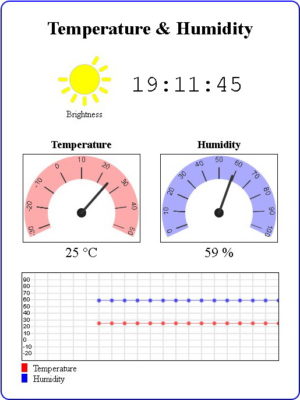 The hard part is the html and javascript for the widgets. The code for the sketch is pretty much the same as in the previous example.
The hard part is the html and javascript for the widgets. The code for the sketch is pretty much the same as in the previous example.
 In the last post we ended with a working but very basic website. Now it’s time to make the webpage look nicer. Be aware that I am not a graphic artist and use the word nicer very loosely.
In the last post we ended with a working but very basic website. Now it’s time to make the webpage look nicer. Be aware that I am not a graphic artist and use the word nicer very loosely.
ESP8266 and the Arduino IDE Part 10a: IOT Website. Temperature and Humidity Monitor
It’s been a while since my last post on using the ESP8266 with the Arduino IDE. Life became busy and what free time I had I spent updating the dropController. Eventually guilt got the better of me though.
In previous posts we looked at various different things; using the ESP8266 to serve a webpage, using Wifi Manager to create a connect portal, creating a self updating page, using websockets, and more. Now we finally start putting everything together.
In part 8 we set up a self refreshing webpage that displayed the temperature and humidity from a DHT11. In part 9 we took a first look at websockets. In part 10 we combine the two and add a few embellishments.
Websockets can be fast, very fast, and since the webpage will not be updating very often this is not one of the best examples of websockets, it does continue the gentle introduction started last time though.
For a while now I have been wanting to create IOT/web widgets such as graphs and gauges. I wanted widgets similar to the things Blynk offers but I didn’t want the back end server. I wanted every thing self contained on the ESP8266. This project is the start of that.
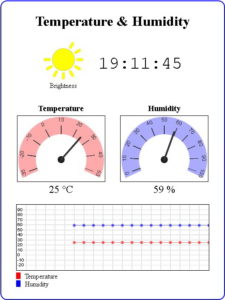 The goal of this guide is to create a environment monitor station that has a LCD display and also a webpage using an ESP8266, a DHT11, a LDR, javascript, and websockets.
The goal of this guide is to create a environment monitor station that has a LCD display and also a webpage using an ESP8266, a DHT11, a LDR, javascript, and websockets.
As always I will do this is steps so that each part is clear.


